S3 Archives for Long-Term Log Storage
Introduction
Your log data will be available in your Understand.io channel according to the data retention period as specified in your subscription plan. However, you may want to store your data for a longer period (or even forever). To assist with this, the Understand.io archive functionality allows you to automatically store your log data in your S3 bucket which means that you can achieve full control of your data backups on a long term basis.
If enabled, the archive service will automatically send the previous day's data to your own S3 bucket. You can specify the same bucket for all channels, or a separate bucket for each channel.

Steps to enable daily archives
1. Create a new S3 Bucket
Go to your AWS S3 console and a create bucket that you would like to use for your daily archives.
2. Create a Bucket Policy
To grant our service write permission to your S3 bucket you will need to create a bucket policy - this will allow us store the daily archives in your bucket.
Please replace YOUR-S3-BUCKET-NAME with your S3 bucket name.
{
"Version": "2008-10-17",
"Id": "Policy1416999097026",
"Statement": [
{
"Sid": "Stmt1416998971331",
"Effect": "Allow",
"Principal": {
"AWS": "arn:aws:iam::892050355343:root"
},
"Action": [
"s3:AbortMultipartUpload",
"s3:PutObjectAcl",
"s3:ListMultipartUploadParts",
"s3:PutObject"
],
"Resource": "arn:aws:s3:::YOUR-S3-BUCKET-NAME/*"
},
{
"Sid": "Stmt1416999025675",
"Effect": "Allow",
"Principal": {
"AWS": "arn:aws:iam::892050355343:root"
},
"Action": [
"s3:ListBucketMultipartUploads",
"s3:GetBucketLocation"
],
"Resource": "arn:aws:s3:::YOUR-S3-BUCKET-NAME"
}
]
}3. Apply the Bucket Policy
Click on the "Properties" tab inside your AWS management console and then on "Add bucket policy".
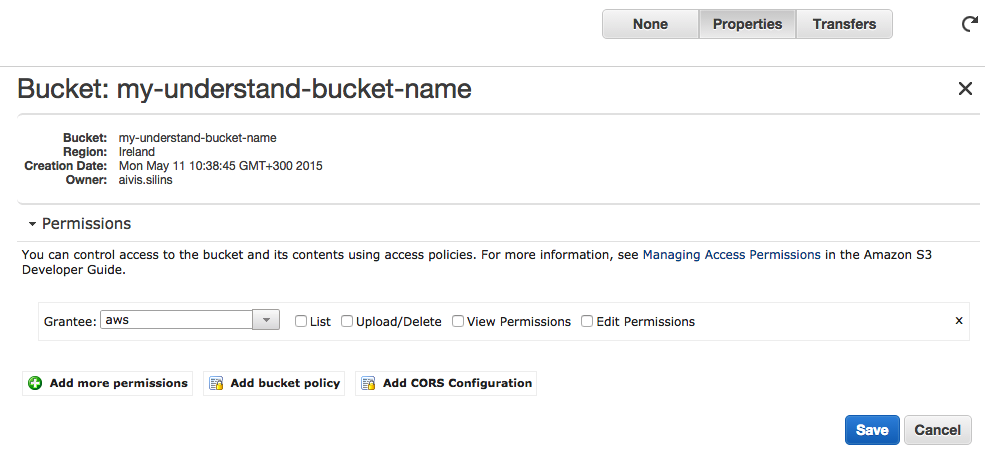
Paste your policy (created in Step 2 above) and click on the "Save" button.
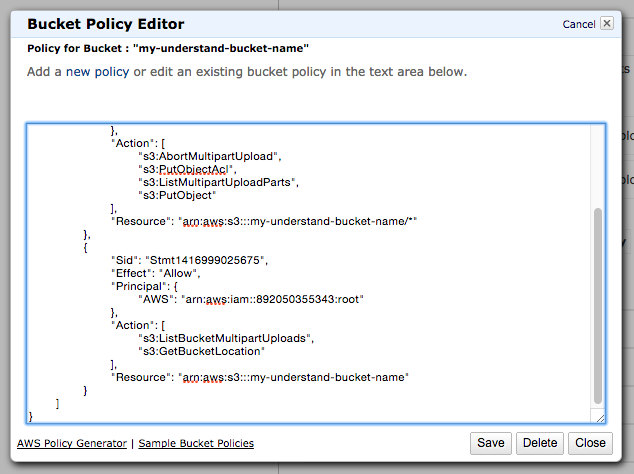
4. Specify your S3 bucket name in your Understand.io channel settings

5. Verify
In the next 24 hours you should see first archive file in your S3 bucket.